We make PDF-format e-books (and there’s a decent chance you’re one of a couple of hundred million ipad owners in the world) – so it’s important that our customers know how to download PDF to iPad.
This article shows you how to solve that problem with both text and video walk-throughs. We also show you how to do the same with MP3 Audiobooks
Just make sure you know what the “share” icon looks like on your iPad or iPhone (the square with the arrow pointing up out of the top edge) pictured here highlighted inside the red ring:
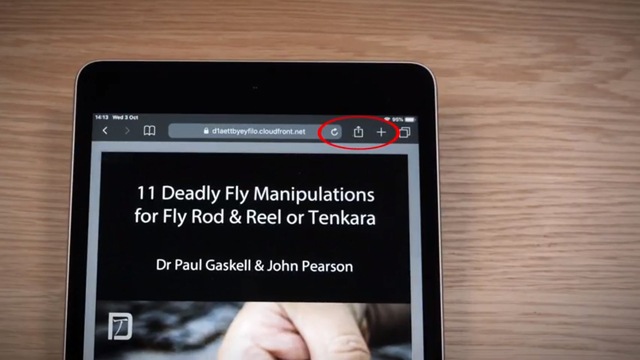
Now, if you scroll down you’ll see that we’ve got fool-proof guidance for you and we’ll even include an alternative method to the “official” instructions offered by Apple. The thing is, in our experience, when folks have experienced problems or frustrations with the managing PDF format on iPad, a lot of the time they are following that standard method…However, those problems seemed to be associated with older versions of iOS.
The very first step, then, is to MAKE SURE YOU HAVE THE LATEST VERSION OF iOS INSTALLED
Because the “Apple Standard” way to download PDF e-books to your iPad or iPhone obviously works for enough folks – let’s cover that method first.
Download PDF to iPad using the Standard iBooks method
- First find your PDF file! In our case, the most common supply method for PDF e-books is by a download link inside an email or on a private web-page. When you click on that link, Safari will open that PDF document in a browser window.
- Once the PDF is open in Safari, tap the “Share” button
- Tap the iBooks icon which appears…
Your PDF will now be saved to your default iBooks storage location on your device.
Here’s John with a video walk-through for you:
Download PDF to iPad using Adobe Reader
As the originators of the PDF format, there’s a good reason to trust that Adobe will keep their software for interacting with that file format up to date! This can be a good way of avoiding compatibility issues and glitches if Apple’s iBooks is lagging a bit behind on keeping up with all possible updates across all file formats. For these reasons, it’s probably our preferred method of how to download PDF to iPad.
So the first step for this method is to obtain and install Adobe’s free “Reader” for IOS app (Adobe Acrobat Reader). Just go to the App store by clicking on this link
Follow the instructions to install Adobe Acrobat Reader on your iPhone or iPad.
Then:
- Open your PDF file inside Safari by clicking on its download link (again, supplied inside an email or on a private web-page).
- Once the PDF is open in Safari, tap the “Share” button
- Tap the Adobe Reader icon which appears…
Here’s John’s handy video walkthrough:
Additional App Options for Downloading and Using PDF files on iPad and iPhone
Isaac Tait from the excellent Fallfishtenkara.com found a convenient App that he really liked for using our pdf content when he needed to access it on-stream for quick reference. You can also annotate PDFs as well as viewing and searching within then using the PDF Viewer Pro app
Once installed, the instructions already listed for Acrobat reader will get you where you need to be in terms of opening and interacting with your chosen PDF files.
Of course, there are Apps being written all the time, so feel free to let us know of your favourites in the comments section below this post…
If you are new to our instruction and content, you can try out an extensive series of email lessons for free by checking out the video and clicking to sign up on our homepage.
Within those lessons there are a number of free and/or heavily discounted pdf guidance e-books. That means, as I say at the beginning of this article, if you can’t easily download, store and interact with those guidance materials it’s as big a problem for us as it is for you…
We hope that you’ll find this guidance makes it simple for you to download and use our e-book content – whether that is from Gumroad or the Kartra platform (or simply attached to an email). You can check out some of our pdf offerings in our media download library here.
Did you find this useful? If so please share it using the social share buttons on this page (your frustrated iPad and iPhone friends will revere you as a tech guru and all-round sage).
Paul
